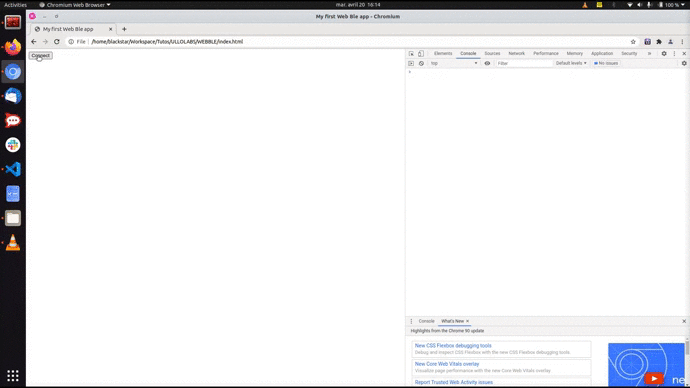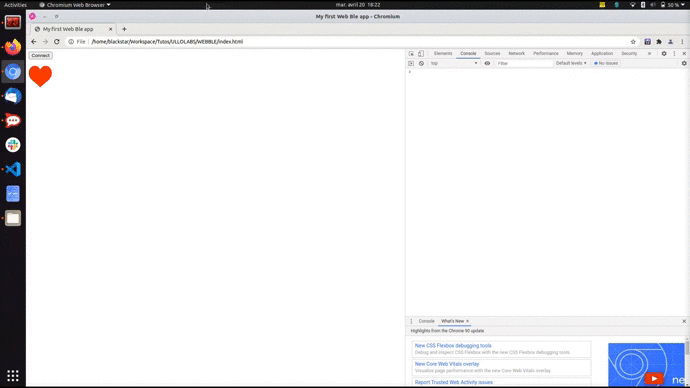Invited post, written by Sacha Benrabia, Cassandra Dumas, Laura Lalieve
Through play, children can develop self-confidence, collaboration, emotional expression and initiative. It also contributes to cognitive, physical, social and emotional well-being. Researh shown that through play, children develop many aspects, from their motor skills to their language, as well as their intellectual and social development.
Intellectual development
By stimulating children’s curiosity, games play a key role in memory development. In particular, construction games help develop the logical part of the brain. Finally, through play, children develop their brains and their cerebral plasticity.
Social Development
Play is an educational and pedagogical activity that contributes to the emotional, moral and social development of the child. It is also a way of understanding reality with its norms, rules and values. Play contributes to the structuring of the child, a key stage that marks his or her social relationship with his or her present and future environment.
Motor and sensory development
The experience gained through play is associated with improved spatial skills, including better geometric thinking. Through play, children begin to crawl and then walk normally, and develop skills in climbing, balancing, throwing, aiming and coordinating with obstacles along the way.
Language development
When children play with peers, they are communicating in some way with others. In this sense, play is a primitive system of communication through which emotions, dreams and fears can be expressed. More generally, play is a way of calling out to others through a symbol. By having fun with toys of various and sometimes atypical shapes and colors, children enrich their vocabulary and their understanding of the shapes and colors that surround them.
What about Coral?
Coral is a tangible biofeedback interface in the form of a construction set. Equipped with physiological sensors, it allows children to discover their physiological data and share them with others. Its colors and varied shapes arouse the curiosity of the youngest and keep them awake.
Through biofeedback, children can discover the effects of their mental states and emotions on their physiology and learn to regulate it in a healthier way.
Coral allows for motor, social, language and intellectual development of the child while offering a fun activity that appeals to the child’s imagination.

Sacha, Cassandra and Laura contributed to the third iteration of Coral, investigating how it could be used more specifically with children.
Bibliography
COUZON Nathalie, « Le pouvoir du jeu dans le développement des jeunes enfants », 2018
http://rire.ctreq.qc.ca/2018/12/pouvoir-jeux/
EKIN Cansu C., CAGILTAY Kursat & KARASU Necdet, « Effectiveness of smart toy applications in teaching children with intellectual disability », Journal of Systems Architecture, 2018, n°89, p.41-48
GAUSSOT Ludovic. « Le jeu de l’enfant et la construction sociale de la réalité », Le Carnet PSY, vol. 62, n°2, p.22-29, 2001
https://www.cairn.info/revue-spirale-2002-4-page-39.htm
VERDINE Brian, ZIMMERMANN Laura & al. « Effects of Geometric Toy Design on Parent-Child Interactions and Spatial Language », Early Childhood Research Quarterly, 2018
https://www.ncbi.nlm.nih.gov/pmc/articles/PMC6289199/
METRA Maryse, « Le jeu dans le développement affectif, cognitif, corporel et social de l’enfant », UFAIS Lyon, 2006
https://aefe-zoneafriquecentrale.net/IMG/pdf/jeu_et_developpement_de_l-_enfant.pdf
If you want to know more about this concept, here are some known names : Mildred Parten, Nathalie Nader-Grosbois, Sandrine Vincent, Jean Piaget